Thanks for visiting TopUniversities.com today! So that we can show you the most relevant information, please select the option that most closely relates to you.
Thanks for sending your response.
Your input will help us improve your experience.
Thanks for sending your response.
Your input will help us improve your experience.You can close this popup to continue using the website or choose an option below to register in or login.
Already have an account? Sign in
Sign up for free to continue reading.



Sign up
Hey there!
Ask me about universities, programs, or rankings!

Need help?
Our chatbot is here to guide you.
We use Necessary cookies to make our website work. We’d also like to set optional Functional cookies to gather anonymous site visitation data and Advertising cookies to help us understand which content our visitors value the most. By enabling these cookies, you can help us provide a better website for you. These will be set only if you accept.More information about the cookies we use can be found here Cookies Policy
Views
5 Ways to Stay in Touch When Your Child Starts University
Mathilde Frot
Updated Oct 17, 2016Save
Share
Share via
Share this Page12
Table of contents
Table of contents
Obviously, getting your child to answer the phone or an email while in the midst of Fresher’s Week is a losing battle… BUT, before you resort to the exquisite subtleties of emotional blackmail, you should probably try using one of these five instant messaging or calling apps…
Read on to discover your fresh new arsenal of apps with detailed explanations of each, along with its featuresand best practices to make sure you’re reaping the full stalkerazzi benefits of the digital revolution.
1. WhatsApp
What is it? A popular free messaging app that kids are using these days to send each other countless bitesize messages at irregular intervals across the day.
Difficulty barometer: 1/10
How to use it: Download WhatsApp for free on your smartphone here. Once it’s finished installing, tap on the bright green icon with the little telephone symbol drawn across it. You’ll be given a chance to post a profile picture of yourself, though this is entirely optional. To use the app, tap on a contact’s phone number and start messaging them.
Features: Once your messages have been read, you’ll see two blue ticks appear in blue in the bottom right-hand corner of the text bubble. If you see only one solitary grey tick, then assume that your message hasn’t been seen yet by your child (which would suggest that they haven’t been connected to the internet since you sent the message).
There’s also a calling function at the top right-hand corner of the screen. Find out about the app’s other features here.
Acceptable frequency of exchanges: Feel free to use WhatsApp to message your child as often as you like during the day, but don’t expect to get instantaneous replies. Social etiquette on WhatsApp doesn’t bind the recipient to an immediate response. One final unspoken rule of WhatsApp: use the voice calling function sparingly. Your child will be appreciate this, as millennials are as a whole allergic to voice calls.
2. Snapchat
What is it? Snapchat is a hugely popular messaging app that involves sending out photos and videos to a recipient of your choice, usually with a caption, doodle or lens over the top.
A defining feature of the app is that the recipient only has a few seconds to read a message once they tap it – wherein the message automatically deletes itself! Everything on Snapchat is impermanent, instantaneous, and therein lies the appeal. Learn to accept and cherish the transitory nature of Snapchat.
Difficulty barometer: 9/10. Snapchat involves such a specific brand of humor and so many subtle unspoken rules that it does take some time to get used to. Another factor for this high difficulty score is what’s known among users as a ‘snapstreak’: bewildering to the uninitiated.
How to use it: Download here on your mobile and sign up with your email address. You’ll be asked to choose a username and verify your phone number. To create and send ‘snaps’, tap on a contact’s name inside the app. Snapchat will open to the camera. Just tap the capture button to take a photo or press and hold to record a video. To view a snap someone has sent you, simply tap on it.
Features: Add colored filters and effects to a ‘snap’ by swiping left and right once you’ve taken a photo. Find out more here. You can also caption photos by tapping on the T icon at the top right-hand side of the screen. Check out these 29 snapchats to get a sense of the kind of humor that you should be aiming for...
Acceptable frequency of exchanges: As often as you like!
3. iMessage / FaceTime
What is it? A messaging and calling function for iPhone owners. Very handy if you have a good data allowance and your child also owns an iPhone.
Difficulty barometer: 1/10
How to use it: FaceTime enables iPhone users to contact each other via video and audio calls for free. If your recipient also owns an iPhone, the Facetime audio and Facetime icons will appear next to their names. Find out more here. iMessage, on the other hand, allows you to send a text message to another iPhone user for free via the internet.
Features: iMessage allows you to send ‘handwritten messages’ that you can create by drawing with your index finger on your touchscreen! You can also send out messages with effects, like having the message appear in a shower of balloons or inflate. Find out about iMessage’s great features here!
Acceptable frequency of exchanges: Daily messages are acceptable, but be somewhat less liberal with FaceTime…
Testimonials
4. Skype
What is it? A free calling app you can download on any device.
Difficulty barometer: 1/10
How to get it: Download Skype here and install it across all devices (mobile, tablet, TV etc.) Enjoy cheap international calling rates or free calls, provided your child has a Skype account.
Acceptable frequency of exchanges: A regular weekly call is likely to work well.
5. Instagram
What is it? A great way to share everyday moments of your life – from your breakfast to your office set up – with friends and family. Follow your kids on Instagram to find out about their late night library sessions and horrendous student snacks.
Difficulty barometer: 4/10
How to get it: Sign up here.
Features: Find out about all the cool photo editing features and other Instagram companion apps that you can use to enhance your Instagram experience here.
Acceptable frequency of exchanges: Ongoing.
A version of this article was first published in October 2006. It was updated in October 2016.
Want more content like this? Register for free site membership to get regular updates and your own personal content feed.
saved this article
saved this article
I'm originally French but I grew up in Casablanca, Kuala Lumpur and Geneva. When I'm not writing for QS, you'll usually find me sipping espresso(s) with a good paperback.